Cloudflare Access allows your users to use LinkedIn as their identity provider (IdP).
Configuring LinkedIn as a Cloudflare Access IdP requires a LinkedIn account.
To configure LinkedIn as an IdP:
-
Select Create App.
-
Sign in to your LinkedIn account. The Create an app screen displays.
-
Enter an App name for your application.
-
Enter the URL for your business page.
-
Select Upload a logo and go to your company logo image file.
-
Select OK.
-
(optional) Select the Share on LinkedIn option to announce that your clients can use LinkedIn to access your app.
-
Select the Sign In with LinkedIn option.
-
Select the API Terms of Use link to read the terms of use.
-
If you agree to the terms, check the I have read and agree to these terms option.
-
Select Create app.
-
Go to your account Settings page.
-
Select the Auth tab.
-
Copy the Client ID and Client Secret.
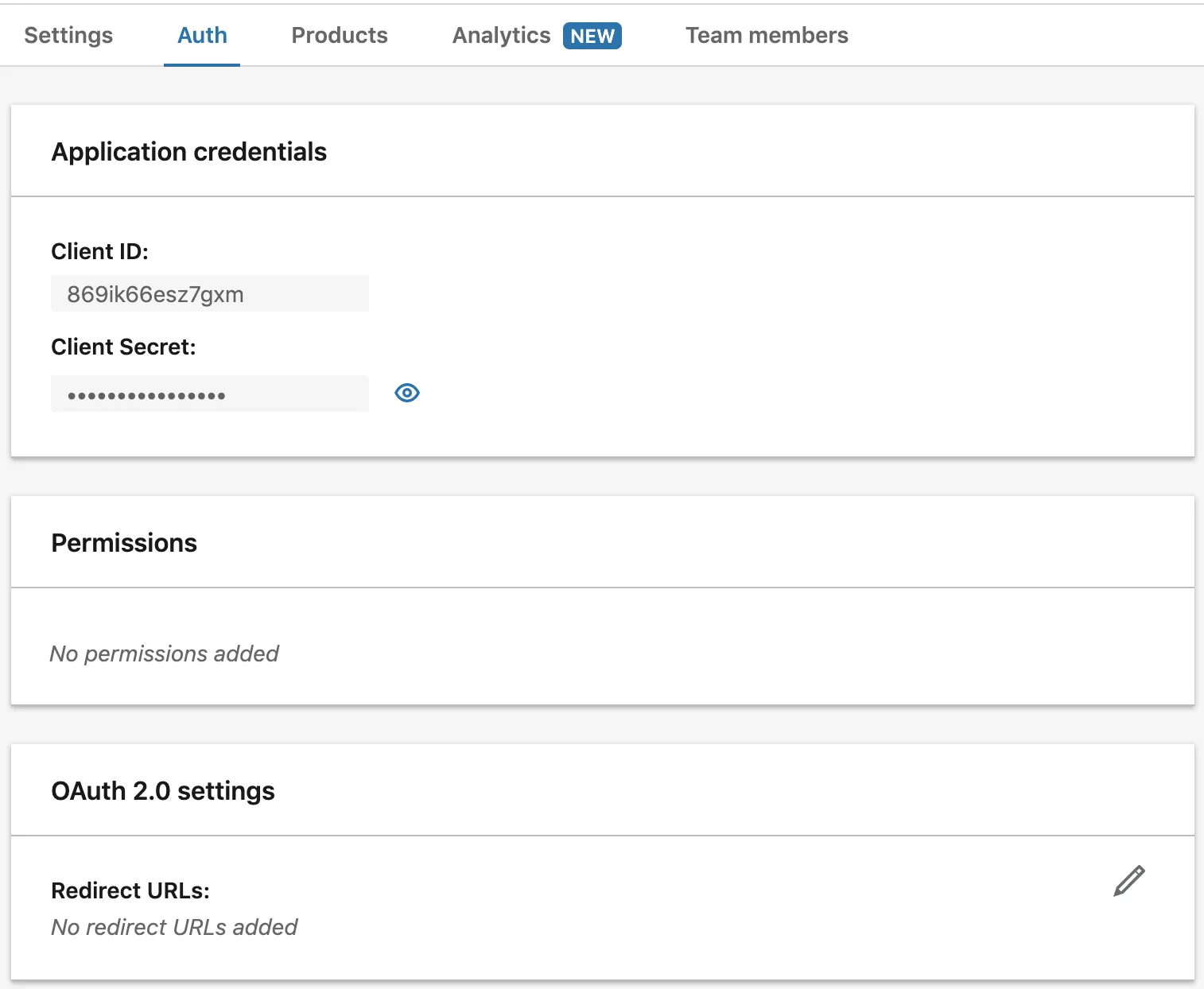
-
In Zero Trust, go to Settings > Authentication.
-
Under Login methods, select Add new.
-
Select LinkedIn as your IdP.
-
In the App ID and Client secret fields, input the Client ID and Client secret values you’ve copied from the Application credentials tab in the LinkedIn Developer Portal.
-
Select Save.
-
In the LinkedIn Auth tab, scroll to OAuth 2.0 settings and select the pencil icon to edit the settings.
-
Enter the following URL:
https://<your-team-name>.cloudflareaccess.com/cdn-cgi/access/callbackYou can find your team name in Zero Trust under Settings > Custom Pages.
To test that your connection is working, in Zero Trust, go to Authentication > Login methods and select Test next to LinkedIn.
{ "config": { "client_id": "<your client id>", "client_secret": "<your client secret>" }, "type": "linkedin", "name": "my example idp"}